Youtube MP3
javascript:var url=window.location.href.replace("youtube","yt-mp3").replace("https://","http://");window.open(''+url,'_blank');
keepvid
javascript:window.open('http://keepvid.com/?url='+escape(window.location),'_blank');
Android 筆記
Programming is my life
2015年3月13日 星期五
2015年2月10日 星期二
YouTube Autoplay Experiment
YouTube Autoplay Experiment
YouTube tests a feature that automatically plays related videos after the video that's currently playing. You can disable this feature by clicking the "autoplay" toggle placed in the right sidebar, next to the list of related videos. "When autoplay is enabled, a suggested video will automatically play next," informs YouTube.
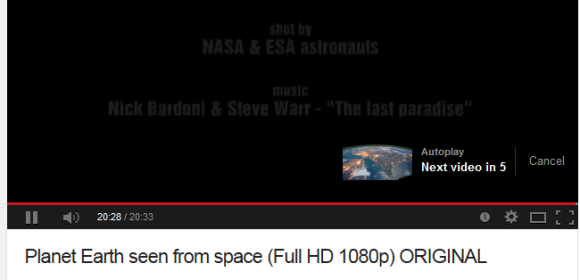
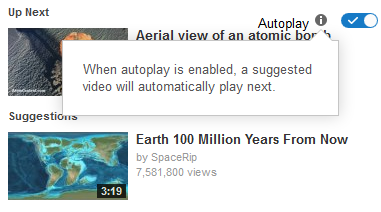
While the autoplay feature may sometimes be useful, I think it's a bad idea to enable it by default. YouTube's suggestions aren't always great and constantly disabling "autoplay" gets annoying. In YouTube's experiment, the autoplay feature is enabled by default every time you open a new video, even if you have previously disabled it.
Here's how you can enable the experimental feature. If you use Chrome, Firefox, Opera, Safari or Internet Explorer 8+:
1. open youtube.com in a new tab
2. load your browser's developer console:
* Chrome or Opera 15+ - press Ctrl+Shift+J for Windows/Linux/ChromeOS or Command-Option-J for Mac
* Firefox - press Ctrl+Shift+K for Windows/Linux or Command-Option-K for Mac
* Internet Explorer 8+ - press F12 and select the "Console" tab
* Safari 6+ - if you haven't enabled the Develop menu, open Preferences from the Safari menu, go to the Advanced tab and check "Show Develop menu in menu bar". Close Preferences and then press Command-Option-C to show the console.
* Opera 12 - press Ctrl+Shift+I for Windows/Linux or Command-Option-I for Mac, then click "Console".
3. paste the following code which changes a YouTube cookie:
4. press Enter and close the console.
Open a random video to see the autoplay feature. To disable the experiment, use the same instructions, but replace the code from step 3 with this one:
{ via Rubén }
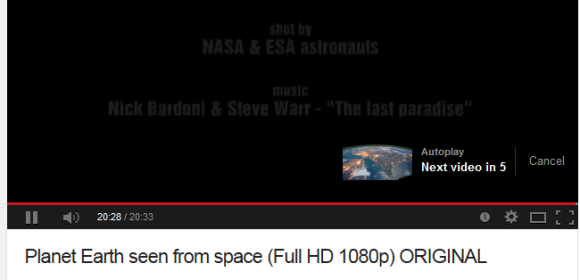
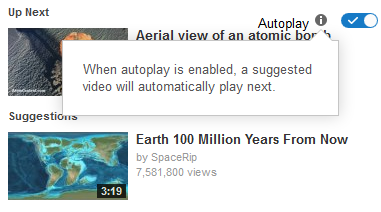
While the autoplay feature may sometimes be useful, I think it's a bad idea to enable it by default. YouTube's suggestions aren't always great and constantly disabling "autoplay" gets annoying. In YouTube's experiment, the autoplay feature is enabled by default every time you open a new video, even if you have previously disabled it.
Here's how you can enable the experimental feature. If you use Chrome, Firefox, Opera, Safari or Internet Explorer 8+:
1. open youtube.com in a new tab
2. load your browser's developer console:
* Chrome or Opera 15+ - press Ctrl+Shift+J for Windows/Linux/ChromeOS or Command-Option-J for Mac
* Firefox - press Ctrl+Shift+K for Windows/Linux or Command-Option-K for Mac
* Internet Explorer 8+ - press F12 and select the "Console" tab
* Safari 6+ - if you haven't enabled the Develop menu, open Preferences from the Safari menu, go to the Advanced tab and check "Show Develop menu in menu bar". Close Preferences and then press Command-Option-C to show the console.
* Opera 12 - press Ctrl+Shift+I for Windows/Linux or Command-Option-I for Mac, then click "Console".
3. paste the following code which changes a YouTube cookie:
document.cookie="VISITOR_INFO1_LIVE=R8LngOvykFw; path=/; domain=.youtube.com";window.location.reload();4. press Enter and close the console.
Open a random video to see the autoplay feature. To disable the experiment, use the same instructions, but replace the code from step 3 with this one:
document.cookie="VISITOR_INFO1_LIVE=; path=/; domain=.youtube.com";window.location.reload();{ via Rubén }
2014年10月31日 星期五
andjoy-tech theme menu
<li class='dropdown'>
<a class='dropdown-toggle' data-toggle='dropdown' href='#'>
Dropdown
<b class='caret'>
</b>
</a>
<ul class='dropdown-menu'>
<li>
<a href='#'>
Action
</a>
</li>
<li>
<a href='#'>
Another action
</a>
</li>
<li>
<a href='#'>
Something else here
</a>
</li>
<li>
<a href='#'>
Separated link
</a>
</li>
<li>
<a href='#'>
One more separated link
</a>
</li>
</ul>
</li>
<a class='dropdown-toggle' data-toggle='dropdown' href='#'>
Dropdown
<b class='caret'>
</b>
</a>
<ul class='dropdown-menu'>
<li>
<a href='#'>
Action
</a>
</li>
<li>
<a href='#'>
Another action
</a>
</li>
<li>
<a href='#'>
Something else here
</a>
</li>
<li>
<a href='#'>
Separated link
</a>
</li>
<li>
<a href='#'>
One more separated link
</a>
</li>
</ul>
</li>
2014年8月9日 星期六
八個方式讓你重新找回自己
生活總是充滿酸甜苦辣,有時候,你可能會面臨一個時刻,你可能覺得自己的生活已經陷入了低潮,無法感受到快樂,直到你改變你的觀念與想法為止。試著思考以下八個方式讓你重新找回自己。
一、改掉一個壞習慣
如果你想展開新的生活與進入新的人生階段,你應該改掉壞習慣。壞習慣是你性格中的弱點,此外,他們可以成為你身體的無聲殺手。雖然它很難一次打破所有壞習慣,但你總能想辦法克服你最糟糕的壞習慣,並跟它說「再見」。
二、培育新的特質
培育新的特質是最有效的方法來重新找回自己的,你需要創建一個你認為會改善你的個性的清單,有些人想變得更加活躍,而其他人則傾向於更加勇敢和堅定。這份清單將幫助你體現所有需要的素質。知道自己想成為什麼樣的人、過什麼樣的生活,通常有更多的機會來實現自己的目標。
三、你如何定義自己?
有些人認為,家庭是他們生活中的主要優先事項,其他人則認為職業生涯為主要考量。花一點時間,找出你如何定義自己的人生,這些想法可以替你找出更好的方向,並幫助你更加享受你的生活。
四、追隨你的熱情
不要說你太老了,跟隨你的熱情吧。每個人都有一個夢想,只是缺乏機會實現而把它忘了。現在是時候去重新找回那些屬於你的熱情,做一切可能的事情,使他們成為真實,即使那代表你需要走出你的舒適區。
生命太短暫,你應該明白,找回你的熱情和夢想可以替你的人生展開新的一頁。
五、擬定計畫
重新找回自己是一個具有挑戰性的事情,所以你需要逐步達到你想要的改變,所以更加需要擬定一個計畫。在你的計畫與目標逐步實現之前,隨時提醒自己正在往正確的方樣前進。
六、做你喜歡的事
生活有時候是如此的緊張和忙碌,你經常會發現自己妥協和避免某些事情。人生最大的浪費莫過於花時間在一些連你自己都不喜歡的事情上,但只要是做自己喜歡做的事,就變成為了理想工作而不再感到那麼辛苦。
七、別在意別人的想法
人們總是會評論你的,因為他們總是以自己的親身經驗來評論他人,你只需要忽略他們的意見並專注於你內心的想法。另外,不要試圖討好你周圍的人,因為那只是在浪費時間。
八、正向思考
重新找回自己最有效的方法之一便是讓自己正向思考,讓自己的生活充滿正向能量。如果你想過一個正向的人生,那麼你應該讓積極的習慣和積極的想法取代消極的想法。不久之後,你會發現無論你的生活還是個性,都有了非常好的變化與進步。
人們往往喜歡跟積極與散發正向能量的人交往,讓自己正向思考可以讓生活越來越好。
你有沒有試過重新找回自己?歡迎分享。
2014年6月30日 星期一
copy Assets to sdcard & install apk
private void copyAssets() {
AssetManager assetManager = getAssets();
String[] files = null;
try {
files = assetManager.list("");
} catch (IOException e) {
//Log.e("tag", "Failed to get asset file list.", e);
}
for(String filename : files) {
InputStream in = null;
OutputStream out = null;
try {
in = assetManager.open(filename);
File outFile = new File(Environment.getExternalStorageDirectory(), filename);
out = new FileOutputStream(outFile);
copyFile(in, out);
in.close();
in = null;
out.flush();
out.close();
out = null;
} catch(IOException e) {
//Log.e("tag", "Failed to copy asset file: " + filename, e);
}
}
}
private void copyFile(InputStream in, OutputStream out) throws IOException {
byte[] buffer = new byte[1024];
int read;
while((read = in.read(buffer)) != -1){
out.write(buffer, 0, read);
}
}
------------------------------------------------------------
//Install APK
AssetManager assetManager = getAssets();
String[] files = null;
try {
files = assetManager.list("");
} catch (IOException e) {
//Log.e("tag", "Failed to get asset file list.", e);
}
for(String filename : files) {
InputStream in = null;
OutputStream out = null;
try {
in = assetManager.open(filename);
File outFile = new File(Environment.getExternalStorageDirectory(), filename);
out = new FileOutputStream(outFile);
copyFile(in, out);
in.close();
in = null;
out.flush();
out.close();
out = null;
} catch(IOException e) {
//Log.e("tag", "Failed to copy asset file: " + filename, e);
}
}
}
private void copyFile(InputStream in, OutputStream out) throws IOException {
byte[] buffer = new byte[1024];
int read;
while((read = in.read(buffer)) != -1){
out.write(buffer, 0, read);
}
}
------------------------------------------------------------
//Install APK
Intent intent = new Intent(Intent.ACTION_VIEW);
intent.setDataAndType(Uri.fromFile(new File(Environment.getExternalStorageDirectory() + "/download/" + "app.apk")), "application/vnd.android.package-archive");
startActivity(intent); [Fixed]avast2014開機服務關閉,無法打開(cause ofMactype)
如果装了Mactype,原因是avast与mactype冲突。在你的mactype当前使用的配置文件的[UnloadDLL]中添加三行:
afwerv.exe
avastsve.exe
Avast.setup
afwerv.exe
avastsve.exe
Avast.setup
(AvastUI.exe可以不用排除,若排除前三个依旧无效,推荐再排除了这个试试)
排除后再重启下系统(切记)。
2014年2月25日 星期二
Xampp Server Public
go to start > cmd > ipconfig
copy ipv4 address
192.168.1.1
forward > add > port80, HTTP
+ NOIP
copy ipv4 address
192.168.1.1
forward > add > port80, HTTP
+ NOIP
訂閱:
意見 (Atom)