Youtube MP3
javascript:var url=window.location.href.replace("youtube","yt-mp3").replace("https://","http://");window.open(''+url,'_blank');
keepvid
javascript:window.open('http://keepvid.com/?url='+escape(window.location),'_blank');
2015年3月13日 星期五
2015年2月10日 星期二
YouTube Autoplay Experiment
YouTube Autoplay Experiment
YouTube tests a feature that automatically plays related videos after the video that's currently playing. You can disable this feature by clicking the "autoplay" toggle placed in the right sidebar, next to the list of related videos. "When autoplay is enabled, a suggested video will automatically play next," informs YouTube.
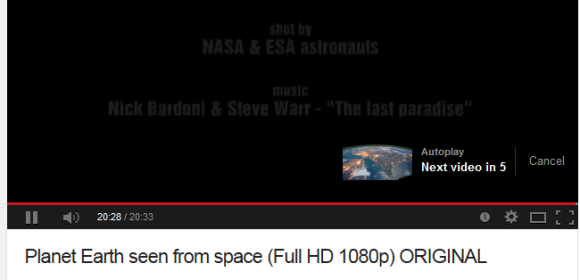
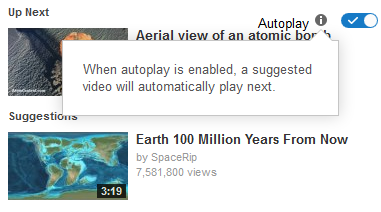
While the autoplay feature may sometimes be useful, I think it's a bad idea to enable it by default. YouTube's suggestions aren't always great and constantly disabling "autoplay" gets annoying. In YouTube's experiment, the autoplay feature is enabled by default every time you open a new video, even if you have previously disabled it.
Here's how you can enable the experimental feature. If you use Chrome, Firefox, Opera, Safari or Internet Explorer 8+:
1. open youtube.com in a new tab
2. load your browser's developer console:
* Chrome or Opera 15+ - press Ctrl+Shift+J for Windows/Linux/ChromeOS or Command-Option-J for Mac
* Firefox - press Ctrl+Shift+K for Windows/Linux or Command-Option-K for Mac
* Internet Explorer 8+ - press F12 and select the "Console" tab
* Safari 6+ - if you haven't enabled the Develop menu, open Preferences from the Safari menu, go to the Advanced tab and check "Show Develop menu in menu bar". Close Preferences and then press Command-Option-C to show the console.
* Opera 12 - press Ctrl+Shift+I for Windows/Linux or Command-Option-I for Mac, then click "Console".
3. paste the following code which changes a YouTube cookie:
4. press Enter and close the console.
Open a random video to see the autoplay feature. To disable the experiment, use the same instructions, but replace the code from step 3 with this one:
{ via Rubén }
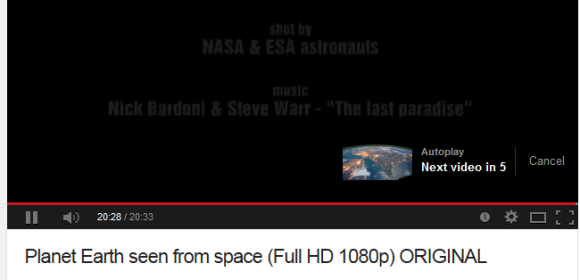
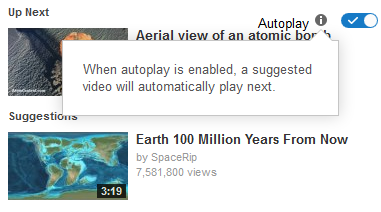
While the autoplay feature may sometimes be useful, I think it's a bad idea to enable it by default. YouTube's suggestions aren't always great and constantly disabling "autoplay" gets annoying. In YouTube's experiment, the autoplay feature is enabled by default every time you open a new video, even if you have previously disabled it.
Here's how you can enable the experimental feature. If you use Chrome, Firefox, Opera, Safari or Internet Explorer 8+:
1. open youtube.com in a new tab
2. load your browser's developer console:
* Chrome or Opera 15+ - press Ctrl+Shift+J for Windows/Linux/ChromeOS or Command-Option-J for Mac
* Firefox - press Ctrl+Shift+K for Windows/Linux or Command-Option-K for Mac
* Internet Explorer 8+ - press F12 and select the "Console" tab
* Safari 6+ - if you haven't enabled the Develop menu, open Preferences from the Safari menu, go to the Advanced tab and check "Show Develop menu in menu bar". Close Preferences and then press Command-Option-C to show the console.
* Opera 12 - press Ctrl+Shift+I for Windows/Linux or Command-Option-I for Mac, then click "Console".
3. paste the following code which changes a YouTube cookie:
document.cookie="VISITOR_INFO1_LIVE=R8LngOvykFw; path=/; domain=.youtube.com";window.location.reload();4. press Enter and close the console.
Open a random video to see the autoplay feature. To disable the experiment, use the same instructions, but replace the code from step 3 with this one:
document.cookie="VISITOR_INFO1_LIVE=; path=/; domain=.youtube.com";window.location.reload();{ via Rubén }
訂閱:
意見 (Atom)